Unknowingly, there are more than 100 million visitors on the Twitch platform every month. Intriguing things that more and more people watch live games on the Twitch and many large-scale e-sports games are broadcast live on it. Streamers aren’t only just showing thier content; they can also host other streamers on their channel. Hosting is more and more popular now. How to host on Twitch? Here are some proven tips in 2020.
What’s Hosting?
Hosting is a Twitch streamer connecting their streams to another user’s channel directly, while they aren’t broadcasting their content. It will make a channel always active.
In this article, we will cover the basics of hosting, including why host, how to host on Twitch, how to host someone on Twitch, how to stop host on Twitch, how to host twitch channel and strategies on whom you should host.
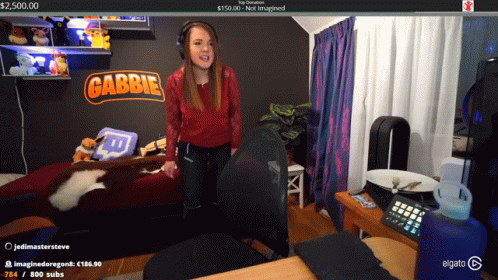
Why Host?
There are many Advantages for Hosting on the Twitch Platform:
- Keep your channel always active even if you do not broadcast, your followers will continue to communicate, and if the contents are great,the number of your subscribers may increase.
- It is an opportunity to surprise the audience. You can share the materials that you think are worth seeing and demonstrate yourself to the audience from the new side.
- Expand the Circle of your friends. You can support other broadcast authors and make new contacts.
- It’s a way to let your followers discuss the news with you on your channel.
- Let your followers understand themselves better.

How to Host on Twitch Mobile
Step 1: Download The App
you need to download the Twitch app onto your smartphone or tablet, or other devices.
Step 2: Set Up Your Twitch Channel
It’s a necessary step for a new Twitch user to have a channel. And after signing up, you will get a default channel. Please choose an attractive name for your channel.
Step 3: Create Your Twitch Icon
After setting your Twitch channel, please go to Twitch’s homepage. There is a default Twitch icon in the upper right corner. You can create your icon. It can be changed whenever you desire to change it.
Step 4: Find Your Chat Room
On the right side of your page, there is a large dark grey box. This box is your chat room, where you can communicate with other users. It is also the primary place to use Twitch commands.
Step 5: Enter Host Command
Please click the text box at the bottom of the chat to start hosting. Typically, it will automatically issue an escrow command after you type in /host, If it doesn’t do that, You can enter the channel name without square brackets, then press Enter. And your channel will be hosting success.
How to host on Twitch via PC
1. Sign Up a Twitch
If you don’t have a Twitch account, please click “Sign Up” in the upper right corner to create an account
2. Login Your Twitch
To login Twitch, you can use any web browser on your computer. Please click “Login”, and type your username and passwords.
3. Click Your Username.
After login, please click your username. Then it will display a drop-down menu.
Click Channel, Type/host in the chat and enter the channel name. For instance, when you like to host a POP Twitch channel, you can type/host POP Twitch in the chat room.
Then those who are watching your content will go to watch the channel you host. All views will count as views on the hosted channel.
How to Stop a Host on Twitch
how to un host on Twitch, or How to Stop a Host on Twitch? Sometimes for some reason, you may need to stop hosting someone on Twitch. If they are currently streaming, you need to type/un host in your channel’s chat. If you have set them up for automatic hosting, please remove them from the list. You can change the custodian up to three times every 30 minutes.

Thanks very nice blog!
Good article! We are linking to this great article on our site.
Keep up the Social media.
Thanks for sharing your thoughts about host on Twitch. Regards
Aw, this was an exceptionally good post. Spending some time and actual effort to generate a very good article… but what
can I say… I put things off a lot and never seem to get
anything done.
I got this web page from my buddy who told me regarding this website and now
this time I am visiting this web page and reading very informative posts at this place.
Yes! Finally something about Twitch
This post is really a fastidious one it assists new web
viewers, who are wishing in favor of social media marketing
I am in fact grateful to the holder of this web site who has shared host on Twitch at this time.
This web site truly has all of tthe information I wanted concerning this subject and didn’t know who to ask.
It’s enormous that you are getting thoughts from this piece of writing as
well as from our argument made at this place.
Hey very interesting blog!